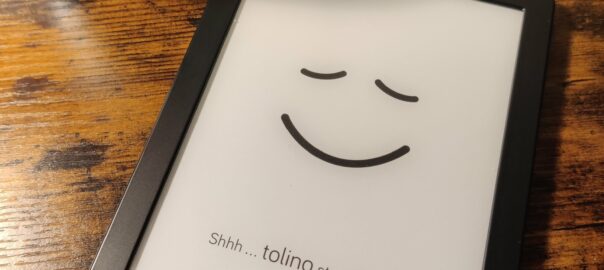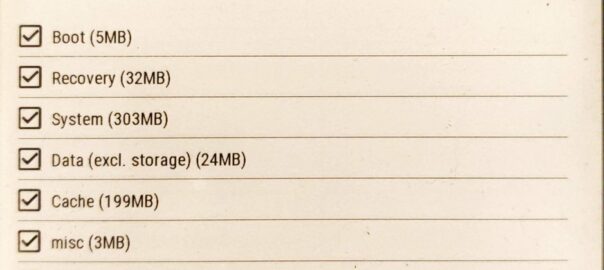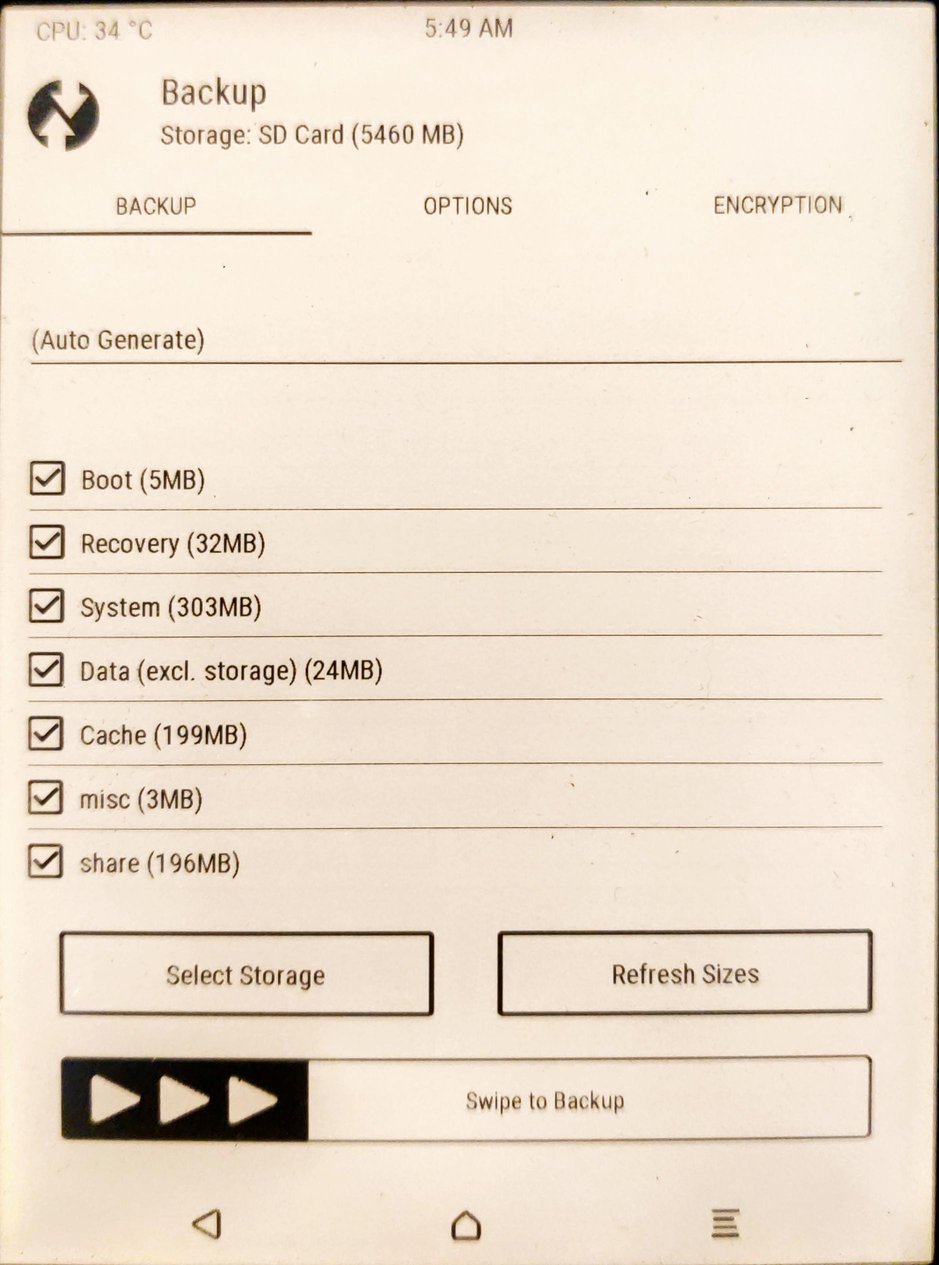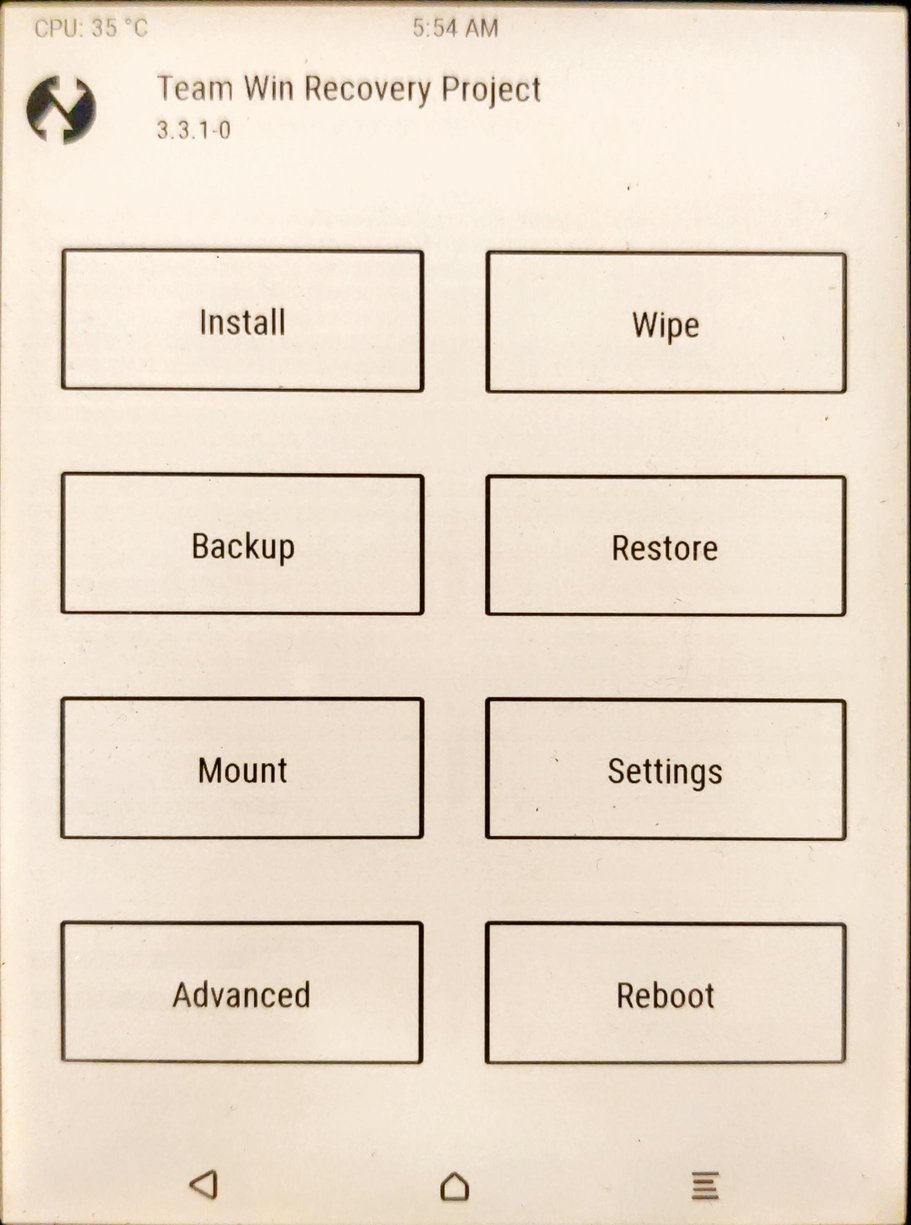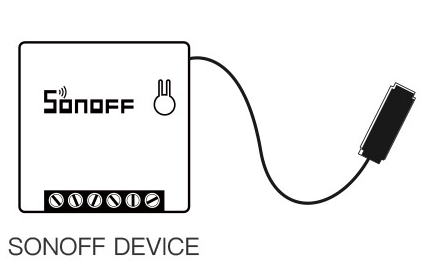These are the steps I took to get:
$ adb shell
root@ntx_6sl:/ # id
uid=0(root) gid=0(root) groups=1003(graphics),1004(input),1007(log),1009(mount),1011(adb),1015(sdcard_rw),1028(sdcard_r),3001(net_bt_admin),3002(net_bt),3003(inet),3006(net_bw_stats)
Disclaimer
I am not responsible if you brick / ruin your device in any way. Basic computer skills required. Proceed with caution. I cannot be held responsible if anything goes wrong.
Prerequisites
-
We need a patched
adbdwhich runs asrootin/tmp/adbd.patched, so follow these steps. -
I’m working on Ubuntu 21.10 so I’ve to install this package
sudo apt install abootimg -
It could be a good idea to have a full backup.
Procedure
-
download the right version of your update (for me it’s currently 14.1.0)
wget https://download.pageplace.de/ereader/14.1.0/alldevices/update.zip(as a sidenote, you can find the latest tolino update on the Tolino website)
-
extract
boot.imgunzip update.zip boot.img -
unpack
boot.img(we need the initial ramdiskinitrd.img)abootimg -x boot.img -
extract the ramdisk in a directory
mkdir ramdisk zcat initrd.img | ( cd ramdisk/ && cpio -imd ) -
modify the ramdisk to enable debug mode, disable secure modes, enable
mtpandadbcd ramdisk/ sed -i 's:^ro.secure=1$:ro.secure=0:' default.prop sed -i 's:^ro.debuggable=.*$:ro.debuggable=1:' default.prop sed -i 's:^persist.sys.usb.config=mass_storage$:persist.sys.usb.config=mtp,adb:' default.prop sed -i 's:setprop ro.adb.secure 1:setprop ro.adb.secure 0:' init.rc -
replace
adbdwith a patched one which runs withrootprivileges (let’s suppose it’s in/tmp/adbd.patched, see here)cat /tmp/adbd.patched > sbin/adbd -
recreate the
initrd.img# we're still working in ramdisk/ directory find . ! -name . | LC_ALL="C" sort | cpio -o -H newc -R +0:+0 | gzip -c > ../initrd.img cd .. -
replace the old
initrd.imginsideboot.imgabootimg -u boot.img -r initrd.img -
safely temporarily test the new
boot.img, type on the pcfastboot boot boot.img -
reboot Tolino in fastboot mode, this will temporarily boot the new
boot.img -
test on the pc if adb is running in privileged mode, you should see
$ adb shell root@ntx_6sl:/ # id uid=0(root) gid=0(root) groups=1003(graphics),1004(input),1007(log),1009(mount),1011(adb),1015(sdcard_rw),1028(sdcard_r),3001(net_bt_admin),3002(net_bt),3003(inet),3006(net_bw_stats) -
permanently flash the new
boot.img, type on the pcfastboot flash boot boot.img -
reboot Tolino in fastboot mode and you shoud see
$ fastboot flash boot boot.img < waiting for any device > Sending 'boot' (4376 KB) OKAY [ 0.146s] Writing 'boot' OKAY [ 0.437s] Finished. Total time: 0.601s -
after flashing, reboot
fastboot reboot