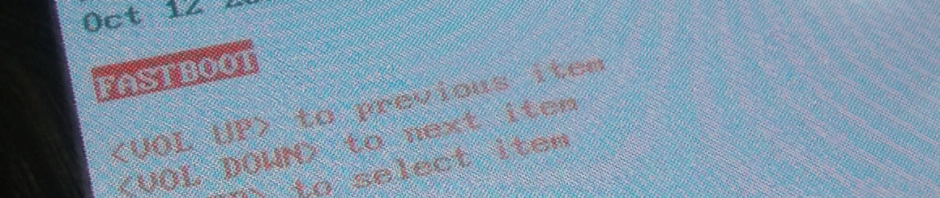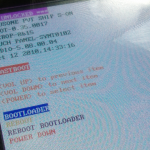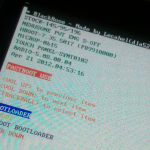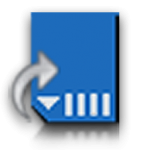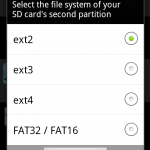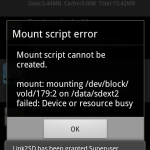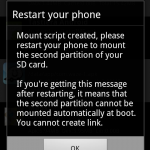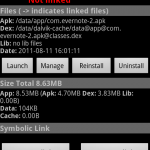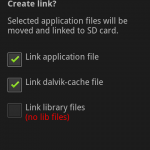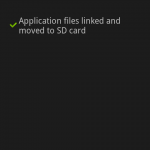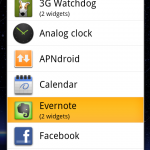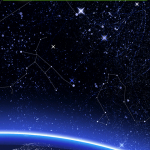Introduction
Blackrose is a powerful software. It can do a lot of things, but its most useful ability is to resize internal storage. On Nexus One you have to do so in order to install ROMs with greater size as… Ice Cream Sandwich (I’m preparing a guide).
Disclaimer
BASIC COMPUTER SKILLS REQUIRED.
PROCEED WITH CAUTION.
Installing is safe, but using Blackrose can wipe out all your data. Proceed at your own risk. Make sure you backup all your data before proceeding.
Prerequisites (my situation)
- pc with Ubuntu Linux 12.04 64bit
- adb installed and working
- USB cable
- Nexus One data:
- rooted device (probably not necessary)
- ClockworkMod recovery installed (probably not necessary)
- unlocked bootloader
- HBOOT-0.35.0017 (other hboot are supported, see documentation)
- RADIO-5.08.00.04
- S-ON
Needed software
Configure udev
If you get this output, you can skip this section:
$ fastboot devices
HT9CWP81XXXX fastboot
In an Ubuntu environment you cannot access these devices without root user.
If you think it’s annoying (as I do), you can configure udev daemon in order to set appropriate permissions on these device files.
It’s sufficient to create a new udev rule file in /etc/udev/rules.d path:
# cat /etc/udev/rules.d/65-n1.rules
# Nexus One
SUBSYSTEM=="usb", ACTION=="add", \
ENV{ID_MODEL}=="Android_1.0", \
ENV{ID_MODEL_ID}=="0fff", \
ENV{ID_VENDOR}=="htc__Inc", \
MODE="0666"
There is no need to reload any daemon because the rules get reloaded any time a change in rule files occurs.
Step by step guide
- phone must be on
- phone debug mode must be enabled (check Settings -> Applications -> Development -> USB Debugging)
- connect phone to pc with USB cable
- unpack archive
unzip -d blackrose_120421 blackrose_120421.zip - run Blackrose (package contains an executable binary for GNU/Linux)
cd blackrose_120421
chmod +x Blackrose
./Blackrose
Example output
First use (installation)
-------------------------------
| Nexus One BlackRose 120421 |
| Made by Lecahel(XDA-dla5244) |
| Dok-Do belongs to KOREA |
-------------------------------
Do at your own risk
Don't flash any unsigned radio image
Don't flash eclair rom(eg.EPF30), if you are SLCD Nexus One user
If you are using sense rom, please install HTC Sync and turn off that now
Your N1(USB Debugging ON) should be connected to PC
If your device has already installed latest BlackRose, it will enter into BlackRose menu
Otherwise, BlackRose will be installed or updated automatically
* Waiting for device...
* daemon not running. starting it now *
* daemon started successfully *
* Getting device information...
0 KB/s (2 bytes in 0.040s)
0 KB/s (6 bytes in 0.039s)
0 KB/s (10 bytes in 0.040s)
0 KB/s (1 bytes in 0.040s)
* Installing BlackRose
1707 KB/s (4194304 bytes in 2.399s)
566 KB/s (26172 bytes in 0.045s)
970 KB/s (131072 bytes in 0.131s)
< waiting for device >
sending 'recovery' (4096 KB)... OKAY
writing 'recovery'... OKAY
sending 'hboot' (512 KB)... OKAY
writing 'hboot'... OKAY
rebooting into bootloader... OKAY
* BlackRose has been successfully installed if your HBOOT changed to 7.35.5017
Then your next execution will be as this:
./Blackrose
-------------------------------
| Nexus One BlackRose 120421 |
| Made by Lecahel(XDA-dla5244) |
| Dok-Do belongs to KOREA |
-------------------------------
1 Apply stock/custom BlackRose
2 Disable HBOOT flashing protect
3 Uninstall BlackRose
4 More information
5 Exit
Please make a decision:
References
- Blackrose on xda forum – http://forum.xda-developers.com/showthread.php?t=1270589