Sometimes you need to prevent your DNS to be updated by wvdial.
Here’s how to do it.
- edit /etc/ppp/peers/wvdial and comment usepeerdns like this
#usepeerdns - disable DNS update in /etc/wvdial.conf adding this line
Auto DNS = Off
That’s all.
Sometimes you need to prevent your DNS to be updated by wvdial.
Here’s how to do it.
#usepeerdnsAuto DNS = OffThat’s all.
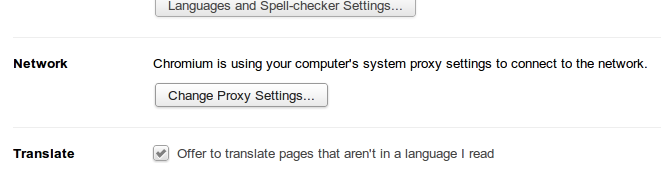
Chromium has a proxy setting page, but brings you to your distro proxy configuration panel. In my case the Ubuntu system settings.
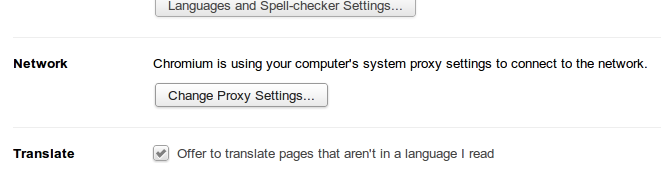
If you need to set an internet proxy only for Chromium, you can start it with a special command line parameter:
chromium-browser --proxy-server=http://192.168.43.1:8080
I was connected to a LAN behind a proxy. When I tried to download something from github I got this error:
fatal: unable to connect to github.com:
github.com: Name or service not known
I’m running latest Ubuntu desktop (12.04).
One way I found to bypass this problem is to create a git proxy wrapper.
#!/bin/bash
proxy_address=127.0.0.1
proxy_port=5865
nc -x$proxy_address:$proxy_port -X5 $*$ export GIT_PROXY_COMMAND=~/bin/git-wrapper.shThen you can run your usual git commands.
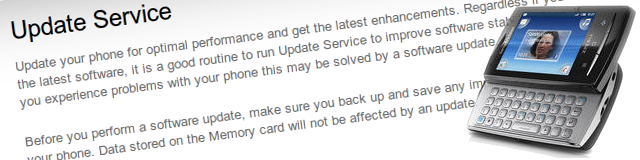
I found that the only reliable way to restore a stock ROM on this phone is SEUS.
SEUS stands for Sony Ericsson Update Service:
Update your phone for optimal performance and get the latest enhancements. Regardless if you have the latest software, it is a good routine to run Update Service to improve software stability. Also, if you experience problems with your phone this may be solved by a software update.
In the real world this piece of software can be used to restore the stock ROM. It takes care to download everything you need from Sony servers.
It’s a Windows software that was easily accessible from sony site, but now it’s quite hidden in their pages.
The official page is accessible from here.
The direct url I found to download the software is this.
I hope it’s useful to you as it was to me.
When you download a Raspmc (Raspberry Pi Media Center) image it’s a .zip file.
If you want to check the content of the file you must find a way to mount the image.
$ unzip installer.zip$ file installer.img
installer.img: x86 boot sector; partition 1: ID=0xc, starthead 0, startsector 2048, 131072 sectors; partition 2: ID=0x83, starthead 3, startsector 133120, 251904 sectors, code offset 0xb8$ mkdir /tmp/mnt-installer$ sfdisk -uS -l installer.img
Disk installer.img: cannot get geometry
Disk installer.img: 24 cylinders, 255 heads, 63 sectors/track
Warning: The partition table looks like it was made
for C/H/S=*/4/32 (instead of 24/255/63).
For this listing I'll assume that geometry.
Units = sectors of 512 bytes, counting from 0
Device Boot Start End #sectors Id System
installer.img1 2048 133119 131072 c W95 FAT32 (LBA)
installer.img2 133120 385023 251904 83 Linux
installer.img3 0 - 0 0 Empty
installer.img4 0 - 0 0 Empty
$ sudo mount -o loop,offset=$(( 512 * 133120)) installer.img /tmp/mnt-installer$ ls -lAtr /tmp/mnt-installer
total 96
drwxr-xr-x 2 root root 4096 Jul 21 2010 selinux
drwxr-xr-x 2 root root 4096 Mar 27 23:44 sys
drwxr-xr-x 2 root root 4096 May 7 17:28 proc
drwxr-xr-x 2 root root 4096 May 7 17:28 mnt
drwxr-xr-x 2 root root 4096 May 7 17:28 home
drwxr-xr-x 2 root root 4096 May 7 17:28 boot
drwx------ 2 root root 16384 Jun 18 02:26 lost+found
drwx------ 2 root root 4096 Jun 18 02:27 root
drwxr-xr-x 2 root root 4096 Jun 18 02:27 srv
drwxr-xr-x 2 root root 4096 Jun 18 02:27 opt
drwxr-xr-x 2 root root 4096 Jun 18 02:27 media
drwxr-xr-x 13 root root 4096 Jun 18 02:27 var
drwxr-xr-x 10 root root 4096 Jun 18 02:27 usr
drwxrwxrwt 2 root root 4096 Jun 18 02:27 tmp
drwxr-xr-x 2 root root 4096 Jun 18 02:31 sbin
drwxr-xr-x 9 root root 12288 Jun 18 02:31 lib
drwxr-xr-x 43 root root 4096 Jun 18 02:31 etc
drwxr-xr-x 2 root root 4096 Jun 18 02:31 bin
drwxr-xr-x 4 root root 4096 Jun 18 02:31 dev
$ sudo umount /tmp/mnt-installerBy continuing to use the site, you agree to the use of cookies. more information
The cookie settings on this website are set to "allow cookies" to give you the best browsing experience possible. If you continue to use this website without changing your cookie settings or you click "Accept" below then you are consenting to this.