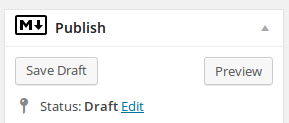How to display PHP errors
I always use servers where PHP errors are not shown by default and I always forget how to enable error messages in development environments.
My situation
On a server I usually prefer Debian OS, but when I develop on the go I use laptops with Ubuntu.
In this case I’m running Ubuntu 14.04 LTS with Apache2 (v2.4.7) and libapache2-mod-php5 (v5.5.9).
I want PHP errorors displayed for projects in my public_html folder.
Solution 1 (only Apache conf files)
Create the file /etc/apache2/sites-enabled/800-public-html.conf with this content:
<Directory /home/*/public_html>
AllowOverride Options
php_admin_flag display_errors On
</Directory>
Solution 2 (using .htaccess)
Create the file /etc/apache2/sites-enabled/800-public-html.conf with this content:
<Directory /home/*/public_html>
AllowOverride Options
</Directory>
Create the file /home/max/public_html/project1/.htaccess with this content:
php_admin_flag display_errors On
Conclusions
It’s easy and easily forgettable. Don’t forget to add
error_reporting(E_ALL | E_NOTICE);
in your .php files.